Frequently Asked Question
You can download the free VPN client from https://www.fortinet.com/support/product-downloads#vpn
You will need to adjust the following security settings as shown below. Source document:https://docs.fortinet.com/document/forticlient/7.2.3/macos-release-notes/223986/special-notices
Enabling full disk access
FortiClient (macOS) works properly only when you grant permissions to access the full disk in the Security & Privacy pane for the following services:
- fctservctl2
- FortiClient
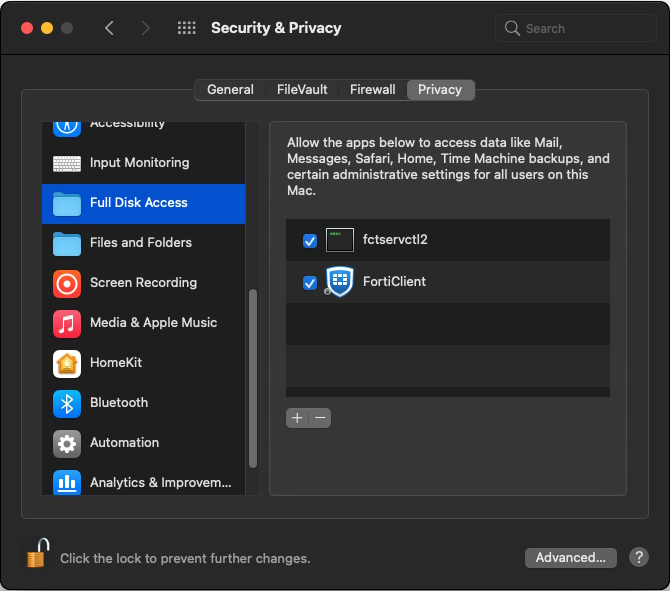
The following lists the services and their folder locations:
- Fctservctl2:
/Library/Application\ Support/Fortinet/FortiClient/bin/ - FortiClient (macOS) application:
/Applications/FortiClient.app
Activating system extensions
After you initially install FortiClient (macOS), the device prompts you to allow some settings and disk access for FortiClient (macOS) processes. You must have administrator credentials for the macOS machine to configure this change.
VPN
VPN works properly only when you allow system software from Fortinet to load in Security & Privacy settings.
To allow FortiTray to load:
- Go to System Preferences > Security & Privacy.
- Click the Allow button beside System software from application "FortiTray" was blocked from loading.

- Verify the status of the extension by running the
systemextensionsctl listcommand in the macOS terminal. The following provides example output when the extension is enabled:
Proxy mode extension
The com.fortinet.forticlient.macos.proxy system extension works as a proxy server to proxy a TCP connection. macOS manages the extension's connection status and other statistics. This resolves the issue that Web Filter fails to work when SSL and IPsec VPN are connected.
FortiClient (macOS) automatically installs the extension on an M1 Pro or newer macOS device.
Enabling notifications
After initial installation, macOS prompts the user to enable FortiClient (macOS) notifications.
To enable notifications:
- Go to System Preferences > Notifications > FortiGuardAgent.
- Toggle Allow Notifications on.
Setting up the VPN Connection
After checking all the settings, then you can configure the client connection to TIMES VPN using the following guide: